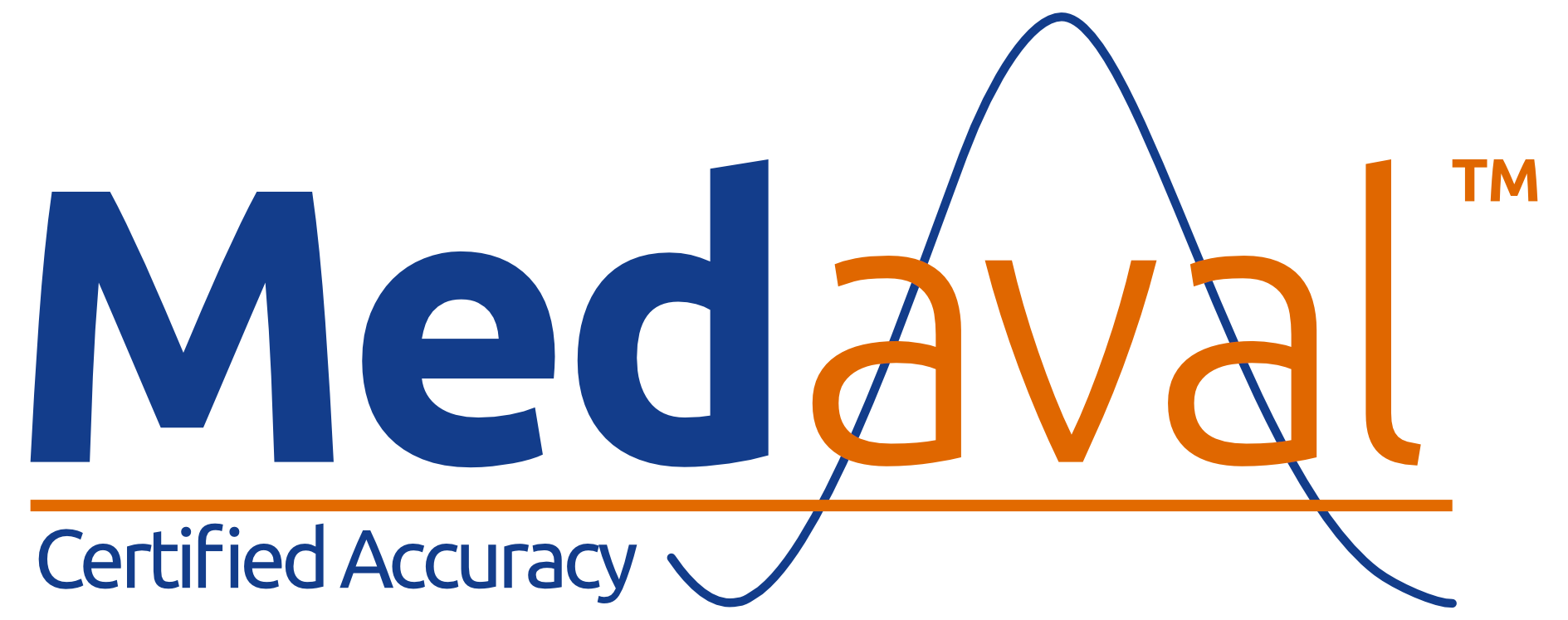Filtering Instructions
- Choose a device category on the left of the blue bar above and submit it. The page will show a set of filters on the left and the filtered devices for that category on the right.
- The filters provided are relevant to the category of devices selected.
- There are several groups of filters (Manufacturers, Assessment, Availability etc.). The number depends on the chosen category.
- Each filter has the number of corresponding devices, for that filter alone, in parentheses, beside it.
- Within a group, more than one filter may apply to a device. For instance, under Assessment, all Best Rated Devices are also Clinically Validated Devices.
- Click on a filter to select or unselect it. You can click on the box or the text.
- When selecting filters within a group, select all of the filters that apply to the set of devices you require to view. Consider it as any of the filters selected. Note that, if no filters within a group are selected, that filter group is simply ignored and as no effect on the selection.
- When selecting filters across different groups, only devices satisfying all of the group selections will be shown.
- For instance, if you were to select Available Currently from Availability and both Home and Professional from Client Use, then this means devices that are "available currently and also for either home or professional use".
- Nothing happens to the list shown, while you are making your selections.
- By default, validated devices that are available currently are selected. You can change this selection, to suit your requirements.
- When you have finished making your selections, click on the Apply Filters button, at the top of the list, to display the respective set of devices for your filter combination.
- The total number of devices shown will depend on the combination of filters selected, and will generally be fewer than the sum of the values in parentheses - even none, for some combinations.
- Click on the Clear Filters button, if you wish to uncheck all of the filters.
- If you apply the filters with no filters selected, all devices for the chosen category will be shown.